Embarking on the journey of astrophotography is like opening a portal to the cosmos. Capturing the ethereal beauty of nebulae, galaxies, and planets is an incredible feat, but the real magic happens after the shutter clicks. This guide, “How to Edit Your First Astrophotography Shot,” is your friendly companion to navigate the fascinating world of image processing, transforming raw data into breathtaking celestial portraits.
Get ready to unlock the hidden details and vibrant colors within your astrophotos, and learn how to share your stunning views of the universe.
Editing astrophotography isn’t just about making pictures look pretty; it’s about revealing the faint signals of light that our eyes can’t perceive. This guide will walk you through the essential steps, from understanding your raw data and choosing the right software to mastering calibration, noise reduction, and sharpening techniques. We’ll also cover advanced topics like stretching and dynamic range, and help you avoid common pitfalls.
So, grab your images, and let’s start editing!
Introduction: Setting the Stage for Astrophotography Editing

Capturing the cosmos is an exhilarating endeavor, offering a glimpse into the breathtaking beauty of nebulae, galaxies, and the Milky Way. However, this pursuit is not without its challenges. Light pollution, atmospheric turbulence, and the faintness of celestial objects all conspire to make astrophotography a technically demanding field. This is where editing comes into play, transforming raw data into stunning images.Editing astrophotography involves a series of post-processing steps designed to enhance the captured data.
It’s about revealing the hidden details, colors, and structures that are often obscured in the initial images. This process goes beyond simple image enhancement; it’s about scientifically extracting and presenting the information gathered by your telescope and camera.The importance of editing in astrophotography cannot be overstated. It’s the key to unlocking the full potential of your images, allowing you to visualize faint details, correct for imperfections, and create a final product that accurately and artistically represents the wonders of the universe.
Without editing, your astrophotos would remain muted and lack the vibrancy and detail that make them so captivating.
Understanding the Raw Data: Calibration Frames
Before diving into the main editing processes, understanding the concept of calibration frames is crucial. These frames are used to correct for various imperfections in your imaging setup and environment, ensuring a cleaner and more accurate final image. They are essential for removing unwanted artifacts and noise from your raw data.There are several types of calibration frames, each addressing a specific issue:
- Bias Frames: These frames capture the electronic noise inherent in your camera sensor. They are taken with the shortest possible exposure time (often 0 seconds) and with the same settings as your light frames. By subtracting the bias frame from your light frames, you remove the consistent electronic offset. Think of it as zeroing out the baseline noise level.
- Dark Frames: Dark frames capture the thermal noise generated by your camera sensor. This noise increases with longer exposure times and higher temperatures. Dark frames are taken with the same exposure time and temperature as your light frames, but with the lens cap on. Subtracting dark frames removes this thermal noise, which appears as random “hot pixels” in your images.
- Flat Frames: Flat frames correct for vignetting (the dimming of light towards the edges of the image) and dust particles on your sensor or optics. They are taken by imaging a uniformly illuminated surface, such as an evenly lit blank wall or a dedicated light panel. Dividing your light frames by the flat frame corrects for these imperfections.
Using calibration frames is a fundamental step in astrophotography editing. The combination of these frames allows for a significantly cleaner and more detailed final image.
Stacking: Combining Multiple Images
Stacking is the process of combining multiple exposures (light frames) of the same celestial object to increase the signal-to-noise ratio (SNR). This is crucial because the faint light from deep-sky objects is often overwhelmed by noise from the camera and the environment. Stacking effectively averages out the noise while reinforcing the signal, revealing faint details.The stacking process generally involves the following steps:
- Alignment: The individual light frames are aligned, so the stars and other objects are perfectly overlaid. This compensates for any slight movements of the telescope during the exposures.
- Normalization: The frames are often normalized to compensate for any minor differences in brightness or exposure.
- Integration: The aligned and normalized frames are combined, typically using a median or average stacking method. The median method is generally preferred as it is less susceptible to outliers, such as cosmic rays.
The benefits of stacking are significant. For example, a single 5-minute exposure of a faint nebula might show very little detail. However, by stacking 20 or 30 of these exposures, the details of the nebula become visible as the signal from the nebula is amplified while the noise is reduced.
Preprocessing and Initial Adjustments
After stacking, the image undergoes preprocessing and initial adjustments to prepare it for more advanced editing. This stage involves correcting any remaining artifacts and improving the overall appearance of the image.
- Background Extraction: This step involves removing the background gradient caused by light pollution or other factors. The goal is to create a more uniform background across the image. Various tools and algorithms are available for background extraction.
- Color Calibration: Color calibration aims to correct any color imbalances in the image, ensuring that the colors of the stars and nebulae are accurately represented. This involves adjusting the color balance based on the known colors of stars and nebulae.
- Noise Reduction: Noise reduction techniques are applied to further reduce the noise in the image, smoothing out the background and enhancing the visibility of faint details. Different noise reduction algorithms can be used depending on the nature of the noise.
These initial adjustments set the foundation for the subsequent editing steps, preparing the image for the more detailed enhancements that follow.
Stretching the Histogram
Stretching the histogram is a crucial step in astrophotography editing, bringing out the faint details of celestial objects. The raw stacked image typically has a very narrow histogram, with most of the data clustered near the black end. Stretching expands this histogram, revealing the fainter signals and enhancing the contrast.The process involves mapping the original pixel values to a wider range, often using non-linear transformations.
Several methods are commonly used:
- Linear Stretching: A simple method that stretches the histogram linearly, increasing the contrast.
- Non-linear Stretching (e.g., Arcsinh, Histogram Transformation): More advanced methods that selectively stretch different parts of the histogram, allowing for a more nuanced enhancement of the image.
Stretching the histogram is a delicate balance. Over-stretching can introduce noise and artifacts, while under-stretching will leave details hidden.
Enhancing Details: Sharpening and Masking
Once the image is stretched, the next step involves enhancing the details, such as the intricate structures of nebulae or the spiral arms of galaxies. This is often achieved through sharpening techniques and the use of masking.
- Sharpening: Sharpening algorithms increase the contrast between adjacent pixels, making fine details more visible. However, it is important to apply sharpening judiciously, as excessive sharpening can introduce artifacts and noise. Common sharpening techniques include unsharp masking and deconvolution.
- Masking: Masks are used to selectively apply editing adjustments to specific areas of the image. For example, you might use a mask to protect the bright stars from being over-sharpened or to enhance the details of a nebula while leaving the background untouched.
The use of masks is a powerful tool in astrophotography editing, allowing for targeted enhancements and preventing unwanted artifacts.
Color Adjustments and Balancing
Color adjustments and balancing are essential for creating a visually appealing and scientifically accurate representation of the celestial object. This involves refining the colors and ensuring that they are true to the observed characteristics.
- Color Calibration Refinement: After initial color calibration, further adjustments may be necessary to fine-tune the color balance. This might involve adjusting the color temperature, hue, and saturation.
- Selective Color Adjustments: Masks can be used to selectively adjust the colors of specific features, such as enhancing the red emission of hydrogen-alpha regions in a nebula or the blue light of star clusters.
- Saturation and Vibrance: Adjusting the saturation and vibrance of the colors can enhance the visual impact of the image, but it is important to avoid over-saturation, which can lead to unnatural-looking colors.
Color adjustments are a subjective process, and the goal is to create an image that is both aesthetically pleasing and scientifically representative of the celestial object.
Final Touches and Output
The final stage of editing involves making the final adjustments and preparing the image for output. This might include:
- Noise Reduction Refinement: Fine-tuning the noise reduction to remove any remaining noise while preserving the details.
- Contrast and Brightness Adjustments: Making final adjustments to the overall contrast and brightness of the image.
- Resizing and Cropping: Resizing the image to the desired dimensions and cropping it to remove any unwanted areas.
- Saving in Appropriate Format: Saving the image in a suitable format, such as TIFF or JPEG, depending on the intended use.
The final touches are where the image is brought to its full potential, ensuring that it is both visually stunning and scientifically accurate.
Understanding Your Raw Astrophotography Data
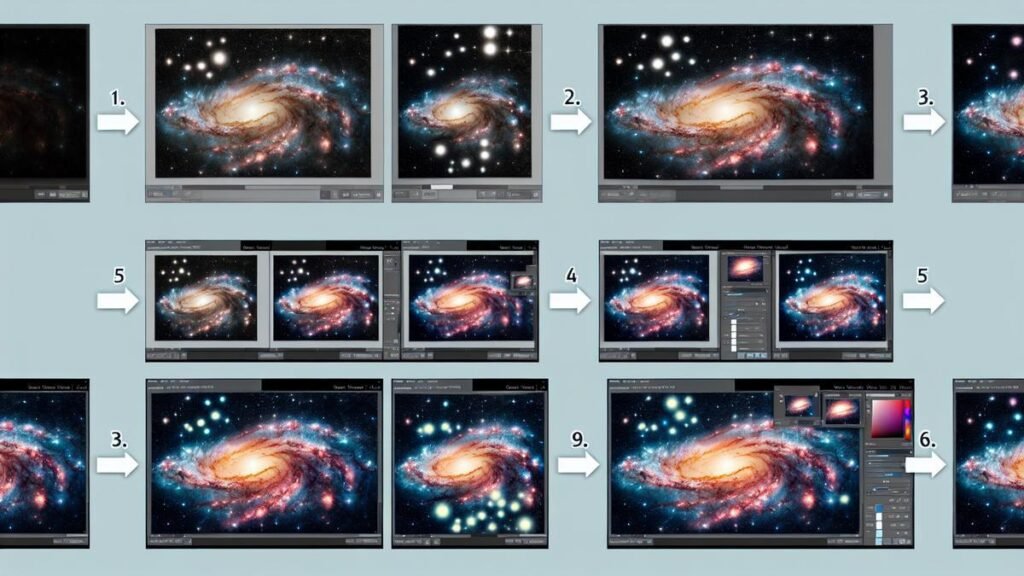
Let’s dive into the crucial first step of your astrophotography editing journey: understanding the data you’ve captured. This involves grasping the file formats used and what information they contain. This knowledge is fundamental for successful editing and achieving stunning results.
Common File Formats in Astrophotography
Understanding the file formats used in astrophotography is essential for making informed editing decisions. Each format stores image data differently, impacting the editing process and the final image quality.
- RAW: RAW files are the digital negatives of your astrophotography images. They contain all the data captured by your camera’s sensor without any processing. This means they preserve the maximum amount of information, providing the greatest flexibility during editing. RAW files typically use extensions like .CR2 (Canon), .NEF (Nikon), or .ARW (Sony).
- TIFF (Tagged Image File Format): TIFF is a lossless format, meaning it doesn’t discard any image data during compression. It’s often used for archiving and sharing edited astrophotography images when you want to preserve the highest possible quality. TIFF files are larger than JPEGs but retain more detail and color information.
- JPEG (Joint Photographic Experts Group): JPEG is a lossy format, meaning it compresses the image data to reduce file size. This compression process discards some image information, which can lead to a loss of detail and dynamic range, especially with astrophotography images. JPEGs are suitable for sharing images online but not ideal for editing, as each save further degrades the image quality.
Key Data in a Raw Astrophotography Image
Raw files are the key to unlocking the full potential of your astrophotography images. They store a wealth of information that allows for extensive adjustments during the editing process.
- Sensor Data: This is the raw data captured by your camera’s sensor, including the intensity of light detected for each pixel. This data is unprocessed, giving you maximum control over the final image.
- Color Information: Raw files contain color data for each pixel, allowing for precise adjustments to white balance, color saturation, and hue.
- Dynamic Range: Raw files preserve the full dynamic range of your camera’s sensor, meaning they capture a wider range of brightness levels from the darkest shadows to the brightest highlights. This is crucial for astrophotography, where you often need to recover details in both dim and bright areas.
- Metadata: Raw files include metadata, such as the camera settings used (ISO, aperture, exposure time), date and time of capture, and location data. This information is valuable for organization and reference.
Advantages of Editing RAW Files
Editing RAW files provides significant advantages over other formats, especially when working with astrophotography images. The ability to make extensive adjustments without significant image degradation is a major benefit.
- Maximum Flexibility: RAW files offer the most flexibility during editing. You can adjust exposure, white balance, color, and other parameters without significant quality loss.
- Noise Reduction: RAW files provide more data to work with when reducing noise, a common issue in astrophotography.
- Highlight and Shadow Recovery: You can often recover details in overexposed highlights and underexposed shadows that would be lost in other formats.
- White Balance Control: You can easily adjust the white balance of your image after it has been captured, correcting any color casts that may be present.
- Preservation of Detail: RAW files retain the most detail, allowing you to bring out subtle features in your images.
Essential Software and Tools for Editing
Now that you have your raw astrophotography data, you need the right tools to bring out the stunning details hidden within. Choosing the right software is crucial for transforming your initial captures into breathtaking images. There are several options available, each with its strengths and weaknesses.
Popular Software Options for Astrophotography Editing
Selecting the appropriate software is a critical step in your astrophotography journey. Several powerful and versatile programs cater to the specific needs of astrophotography editing.
- PixInsight: Considered by many to be the industry standard, PixInsight is a dedicated astrophotography processing software known for its advanced algorithms and comprehensive features. It offers a steep learning curve but provides unparalleled control over your images.
- Adobe Photoshop: A widely used image editing software, Photoshop can be used for astrophotography editing, particularly for post-processing and fine-tuning. It’s user-friendly and offers extensive features, although it lacks some of the specialized astrophotography tools found in dedicated software.
- GIMP: A free and open-source image editor, GIMP is a good alternative for beginners or those on a budget. While it may not have all the features of PixInsight or Photoshop, it offers a solid set of tools for astrophotography editing.
- Siril: Designed specifically for astrophotography, Siril is a free and open-source software that offers a comprehensive set of tools for pre-processing and processing astrophotography images. It’s a good choice for those who want a dedicated astrophotography program without the cost.
Basic Functionalities Common to Most Astrophotography Editing Software
Regardless of the software you choose, certain functionalities are fundamental to astrophotography editing. Understanding these core features will enable you to process your images effectively.
- Calibration: This involves correcting for various artifacts present in your raw data, such as dark frames, bias frames, and flat frames. These calibration frames help to remove noise and inconsistencies, resulting in a cleaner image.
- Stacking: This process combines multiple images of the same target to increase the signal-to-noise ratio. By stacking, you can reduce noise and reveal fainter details.
- Background Extraction: Astrophotography images often have uneven backgrounds due to light pollution or other factors. Background extraction helps to remove these gradients, resulting in a more uniform background.
- Color Calibration: This involves adjusting the colors in your image to ensure they are accurate and natural. Color calibration often involves using star catalogs to determine the correct color balance.
- Noise Reduction: This involves reducing the amount of noise present in your image. Various noise reduction techniques can be used, such as Gaussian blur or wavelet transforms.
- Stretching: This process involves increasing the contrast and bringing out the faint details in your image. Stretching is a crucial step in astrophotography editing, as it allows you to visualize the faint light from deep-sky objects.
- Sharpening: This involves enhancing the details in your image, making them appear sharper. Sharpening techniques can be used to improve the overall clarity of your image.
Comparison of Software Options
The following table provides a comparison of three popular astrophotography editing software options, highlighting their pros and cons.
| Software | Pros | Cons |
|---|---|---|
| PixInsight |
|
|
| Adobe Photoshop |
|
|
| GIMP |
|
|
Initial Processing Steps

Now that you’ve got your raw astrophotography data, it’s time to dive into the initial processing steps. These steps are crucial for cleaning up your images and preparing them for the more creative editing that follows. This stage involves calibrating your images using special frames and then stacking them to reduce noise and boost the signal from those faint celestial objects.
Let’s get started!
Calibration Frames
Calibration frames are essential for removing imperfections and noise inherent in your imaging setup. They help correct for various issues like dust on your sensor, uneven illumination, and electronic noise. Think of them as a “clean slate” for your data.There are three main types of calibration frames:
- Dark Frames: These are images taken with the same exposure time and temperature as your light frames, but with the lens cap on. They capture the thermal noise generated by your camera sensor. This noise increases with longer exposures and higher temperatures.
- Bias Frames: These are images taken with the shortest possible exposure time (typically the fastest shutter speed) and the same ISO as your light frames. They capture the electronic bias inherent in your camera sensor. Bias frames are often taken at the beginning or end of your imaging session.
- Flat Frames: These are images taken of a uniformly illuminated surface, like an evenly lit white or light-blue panel. They correct for vignetting (the darkening of the image corners) and dust motes on your sensor or in your optical train.
The calibration process involves subtracting the appropriate calibration frames from your light frames. For example, you would subtract a master dark frame and a master bias frame (created by stacking multiple dark and bias frames, respectively) from your light frames. Then, you would divide the result by a master flat frame. This process removes the unwanted artifacts and leaves you with a cleaner image.
Stacking Images
Stacking is the process of combining multiple images of the same object to increase the signal-to-noise ratio (SNR). By stacking, you’re essentially averaging out the random noise present in each individual image while the signal from the object of interest adds up. The more images you stack, the better the final result will be.The benefit of stacking is based on the principles of statistics.
Random noise tends to cancel itself out when averaged, while the signal from the celestial object adds coherently. This results in a much clearer image with significantly reduced noise. The amount of noise reduction is related to the square root of the number of images stacked.For instance, if you stack four images, the noise will be reduced by a factor of two (the square root of four).
Stacking 16 images will reduce the noise by a factor of four.Here’s a simplified explanation of how stacking works:
Signal to Noise Ratio Improvement = √(Number of Images Stacked)
Step-by-Step Image Stacking Procedure (Using DeepSkyStacker – DSS)
DeepSkyStacker (DSS) is a popular and free software for stacking astrophotography images. Here’s a step-by-step guide:
- Download and Install DeepSkyStacker: If you haven’t already, download DeepSkyStacker from a reputable source and install it on your computer.
- Open the Light Frames: Launch DeepSkyStacker. Click on “Open picture files…” and select all of your light frames (the images of your target object). DSS will load the images.
- Load Calibration Frames (Optional, but Recommended): Click on “Open calibration files…” and select your dark, bias, and flat frames. DSS will use these to calibrate your light frames. Make sure to select the correct calibration frames for each light frame. This is usually based on exposure time, ISO, and temperature.
- Register the Images: DSS needs to align your images before stacking. Click on “Register checked pictures…”. DSS will automatically detect stars and align the images. Adjust the settings if needed, such as the star detection threshold.
- Stack the Images: Once the images are registered, click on “Stack checked pictures…”. DSS will stack the registered images. Choose your stacking method (e.g., “Median” or “Average”). Median stacking is generally preferred as it’s more robust against outliers like satellite trails or cosmic rays.
- Save the Stacked Image: After stacking, DSS will produce a stacked image. Go to “Save Picture As…” and save the image in a suitable format, such as TIFF or FITS. You can then proceed with further processing in your image editing software.
Note: Before starting, DSS will prompt you to create a directory for temporary files. Ensure you have sufficient space on your hard drive, especially if you are stacking many images.This initial processing, particularly calibration and stacking, is the foundation upon which all subsequent editing steps are built. A well-calibrated and stacked image will make your final results much more visually appealing and scientifically accurate.
Basic Adjustments

After the initial processing steps, it’s time to fine-tune your astrophotography image. Basic adjustments are fundamental to reveal the hidden beauty in your raw data. They allow you to control the overall look and feel of your image, bringing out faint details and enhancing the contrast between celestial objects and the background. This section focuses on brightness, contrast, and levels, the core building blocks for effective astrophotography editing.
Brightness and Contrast
Brightness and contrast are two of the most essential adjustments. They work in tandem to shape the overall luminosity and the difference between the lightest and darkest areas of your image.Adjusting brightness increases or decreases the overall lightness of the image. Be careful not to over-brighten, as this can lead to a washed-out look and loss of detail. Similarly, underexposing (making it too dark) will hide faint details.
Contrast, on the other hand, controls the difference between the dark and light areas. Increasing contrast makes the bright parts brighter and the dark parts darker, enhancing the visibility of details. Decreasing contrast does the opposite, flattening the image. The goal is to find a balance where details are visible without losing the natural look of the image.
Levels
Levels is a powerful tool that gives you precise control over the tonal range of your image. It allows you to remap the input levels (the original data) to the output levels (what you see on your screen). This is especially important in astrophotography, where you often have a very narrow dynamic range to start with.Levels are typically represented by a histogram, a graph showing the distribution of tones in your image, from black (0) to white (255).
You can adjust the black point, the white point, and the midtones.* Black Point: Determines the darkest point in your image. Moving the black point to the right will make the darkest pixels darker, effectively clipping some of the shadow detail.
White Point
Determines the brightest point in your image. Moving the white point to the left will make the brightest pixels brighter, potentially clipping highlights.
Midtones (Gamma)
Adjusts the overall brightness of the midtones.By manipulating these points, you can significantly improve the contrast and dynamic range of your astrophoto. Be careful not to clip the shadows or highlights excessively, as this will result in a loss of detail. A slight adjustment of the midtones can often dramatically improve the image’s appearance.Here’s an example illustrating the impact of brightness, contrast, and levels adjustments:
Before (Raw Image): The raw image is typically dim, with little contrast. Details are hard to discern.
Brightness Adjustment: Slightly increasing the brightness to reveal more details, especially in the fainter areas of the nebula or galaxy.
Contrast Adjustment: Increasing contrast to make the difference between the bright and dark areas more pronounced. This helps separate the celestial object from the background.
Levels Adjustment: Adjusting the black and white points, and possibly the midtones, to fine-tune the tonal range and further enhance the details. For instance, moving the black point to the right to darken the background and moving the white point to the left to brighten the faintest details. This might result in a more dramatic image with deeper blacks and brighter highlights, or a more subtle and natural look, depending on your artistic vision and the specific data.
After (Adjusted Image): The final image shows enhanced details, increased contrast, and a more visually appealing appearance. The faint nebulosity is now clearly visible, and the stars appear sharper and more defined. The background is dark, which makes the celestial object stand out.
Color Correction and White Balance
Correcting color casts and achieving accurate white balance are crucial steps in astrophotography editing. These adjustments significantly impact the final aesthetic and scientific accuracy of your images. Often, astrophotos suffer from color imbalances due to light pollution, atmospheric conditions, and the characteristics of the imaging equipment. Properly addressing these issues ensures that celestial objects appear as close to their true colors as possible.
Correcting Color Casts
Color casts are unwanted hues that tint the entire image, often resulting from light pollution, atmospheric scattering, or the use of light-polluted filters. These casts can obscure the subtle colors of nebulae and galaxies, diminishing the beauty and scientific value of the image. Effective color correction involves identifying and neutralizing these unwanted hues.To effectively eliminate color casts, the following techniques can be employed:
- Using the White Balance Tool: Most image editing software provides a white balance tool, often represented by an eyedropper icon. This tool allows you to sample a neutral area in your image, ideally a region that should be white or gray. The software then adjusts the color balance based on this sample, attempting to neutralize the color cast.
- Manual Color Adjustments: If the white balance tool doesn’t fully correct the cast, manual adjustments to the color channels (red, green, and blue) are often necessary. This involves subtly adjusting the levels or curves of each channel to balance the colors. For example, if the image has a strong green cast, you might reduce the green channel or boost the red and blue channels.
- Selective Color Adjustments: Some software offers selective color correction tools, allowing you to target specific colors within the image. This is particularly useful for addressing localized color casts or correcting the hues of specific objects.
- Deconvolution and Background Extraction: Applying deconvolution to sharpen the image and then performing a background extraction can often help to reveal and remove color casts that are hidden in the background. This process is particularly useful in removing the gradient caused by light pollution.
Adjusting White Balance
White balance determines how the colors in an image are interpreted. Achieving the correct white balance is essential for representing celestial objects with accurate colors. The white balance setting essentially tells the software what color should be considered “white,” and it then adjusts the other colors accordingly.White balance adjustments influence the overall color rendition of the image.
- Setting the White Balance in Camera (If Applicable): When capturing images, setting the white balance in your camera can influence the initial color data. Settings like “Daylight,” “Cloudy,” or “Tungsten” can be used. However, for astrophotography, it’s generally recommended to shoot in RAW format and adjust the white balance during post-processing.
- Using Software Presets: Most image editing software offers preset white balance options, such as “As Shot,” “Daylight,” “Cloudy,” and “Tungsten.” These presets are useful starting points, but they may not always provide the best results for astrophotography.
- Adjusting Temperature and Tint: The temperature setting controls the overall warmth or coolness of the image, measured in Kelvin (K). A lower temperature setting produces a cooler, bluer image, while a higher temperature setting produces a warmer, more yellowish image. The tint setting adjusts the balance between green and magenta.
- Sampling Neutral Areas: As mentioned earlier, sampling a neutral area (white or gray) in the image with the white balance tool can be highly effective.
Demonstrating the Effects of Different White Balance Settings
The effects of different white balance settings on a sample astrophoto can be quite dramatic. Let’s consider an image of the Orion Nebula (M42).Consider three scenarios:
- “As Shot” or “Auto” White Balance: The initial image might appear slightly off-color, perhaps with a subtle green or yellow cast due to light pollution or atmospheric effects. The nebula’s red and pink hues might be muted.
- “Daylight” White Balance: Setting the white balance to “Daylight” (typically around 5200-5500K) can make the image appear slightly warmer. The red and pink colors of the nebula might become more pronounced, and the overall image might feel more vibrant.
- Manual Adjustment (Lower Temperature): Decreasing the temperature setting (e.g., to 4000K or lower) might shift the color balance towards cooler tones. The background sky could become a deeper blue, and the details within the nebula might become more distinct, although the red colors could become slightly less intense.
The choice of white balance ultimately depends on the specific image and the desired aesthetic. Experimentation is key to finding the settings that best reveal the colors and details of your astrophoto. For example, an image of the Horsehead Nebula might benefit from a slightly cooler white balance to accentuate the dark dust lanes, while an image of the Rosette Nebula might benefit from a warmer white balance to enhance the red hydrogen-alpha emission.
Noise Reduction Techniques
Astrophotography, by its very nature, involves capturing faint light signals over extended periods. This process, while allowing us to see incredible detail, also introduces noise. Understanding and mitigating noise is a crucial step in astrophotography editing, leading to cleaner, more visually appealing images. This section delves into the common types of noise and the techniques used to combat them.Noise in astrophotography can significantly detract from the final image, obscuring fine details and reducing the overall quality.
Effective noise reduction is therefore essential to bring out the beauty of the cosmos.
Types of Noise in Astrophotography
Several types of noise plague astrophotography images, each originating from different sources and manifesting in distinct ways. Recognizing these types is key to applying the appropriate reduction techniques.
- Thermal Noise: This is the most common type of noise, caused by the heat generated within the camera sensor. As the sensor heats up, electrons are generated randomly, creating a speckled appearance. The longer the exposure time and the higher the sensor’s temperature, the more pronounced thermal noise becomes. This noise is often characterized by a “hot pixel” effect, where individual pixels appear brighter than their neighbors.
For example, a long exposure of a nebula on a warm night will exhibit significantly more thermal noise than a short exposure taken on a cool night.
- Read Noise: Read noise originates from the electronics used to read the signal from the camera sensor. It is present regardless of the exposure time and is typically less severe than thermal noise. Read noise is often characterized by a more granular appearance, resembling a fine texture. This type of noise is more prevalent in cameras with smaller sensors or those operating at higher ISO settings.
- Shot Noise: Also known as Poisson noise, this is inherent in the process of capturing photons. It arises from the random arrival of photons at the sensor. The amount of shot noise increases with the signal strength. Therefore, areas with brighter stars or nebulae will exhibit more shot noise than darker areas of the image.
- Amp Glow: This is a specific type of noise that appears as a gradient or glow, usually in the corners or edges of the image. It is caused by the amplification circuitry within the camera. The intensity of amp glow can vary depending on the camera model and exposure settings. Some cameras are more prone to amp glow than others.
Noise Reduction Methods
Several noise reduction techniques are available in editing software to minimize the impact of these different noise types. Each technique has its strengths and weaknesses, making it essential to choose the appropriate methods for the specific image and noise characteristics.
- Stacking: This is perhaps the most fundamental and effective noise reduction technique. By taking multiple exposures (or “lights”) of the same target and stacking them, the random nature of noise is averaged out. The signal (the light from the celestial object) adds up, while the noise, being random, tends to cancel itself out. For example, stacking 20 images will significantly reduce noise compared to a single image.
The more images stacked, the better the noise reduction.
- Dark Frames: Dark frames are images taken with the lens cap on, using the same exposure time and temperature as the light frames. They capture the thermal noise generated by the sensor. Subtracting a dark frame from a light frame removes the thermal noise, leaving a cleaner image. For example, if your light frames have many hot pixels, subtracting a matching dark frame will eliminate most of them.
- Bias Frames: Bias frames are images taken with the shortest possible exposure time and the same ISO setting as the light frames. They capture the read noise and other electronic artifacts. Subtracting a bias frame from both dark and light frames can further improve noise reduction, particularly for read noise.
- Flat Frames: Flat frames are images taken of a uniformly illuminated surface, such as a blank wall or a special light panel. They capture any vignetting (darkening towards the corners) or dust motes on the sensor or lens. Dividing a light frame by a flat frame corrects for these imperfections, resulting in a more evenly illuminated image and indirectly aiding in noise reduction by improving the signal-to-noise ratio.
- Median Stacking: This is a specific stacking method that is very effective at removing hot pixels and other outliers. Instead of averaging the pixel values, the median value is used. This method is less susceptible to being influenced by extreme values (like hot pixels) and is especially useful for images with significant thermal noise.
- Denoising Filters (e.g., Gaussian Blur, Wavelet Denoising): These filters are applied to the image in the editing software to smooth out the noise. Gaussian blur softens the image by averaging pixel values, while wavelet denoising uses more sophisticated algorithms to separate the image into different frequency bands and selectively reduce noise in the higher-frequency bands where noise is often concentrated.
- Gaussian Blur: A simple and effective filter for reducing noise, particularly in areas with a lot of fine detail.
It works by blurring the image, which averages out the noise. However, excessive blurring can also soften the image and reduce detail.
- Wavelet Denoising: A more advanced filter that analyzes the image at different scales (wavelets). It is better at preserving detail than Gaussian blur while still reducing noise. This method is often preferred for astrophotography.
- Gaussian Blur: A simple and effective filter for reducing noise, particularly in areas with a lot of fine detail.
- Selective Noise Reduction: Some software allows you to apply noise reduction selectively to different areas of the image or to different color channels. This is useful for targeting noise in specific regions, such as the background, while preserving detail in brighter areas.
Sharpening and Detail Enhancement
Sharpening is a crucial step in astrophotography editing, bringing out the faint details captured by your telescope and camera. It’s the process of enhancing the edges of features in your image, making them appear crisper and more defined. However, over-sharpening can introduce artifacts and noise, so a delicate balance is essential.
Sharpening Techniques
Sharpening techniques work by increasing the contrast along the edges of objects in your image. There are several methods, each with its strengths and weaknesses.
- Unsharp Mask: This is the most common and versatile sharpening filter. It works by creating a blurred version of the image (the “mask”) and then subtracting it from the original. This highlights the edges. The key parameters to adjust are:
- Amount: Controls the intensity of the sharpening effect. A higher amount leads to more sharpening.
- Radius: Determines the size of the edges that are sharpened. A larger radius sharpens broader details.
- Threshold: Prevents sharpening of small details or noise, reducing the appearance of artifacts.
This is often the first sharpening technique applied. Start with small adjustments and observe the results.
- High Pass Filter: This filter isolates high-frequency details (edges) in an image. Applying this filter followed by adjusting the blending mode to “Overlay” or “Soft Light” effectively sharpens the image. This method can be particularly effective for bringing out subtle details in nebulae and galaxies. The strength of the effect is controlled by the opacity of the layer.
- Deconvolution: This is a more advanced technique, often used for professional astrophotography. Deconvolution algorithms attempt to reverse the blurring caused by atmospheric turbulence and the limitations of the telescope. It requires careful calibration with the Point Spread Function (PSF) of your telescope and is best suited for data with high signal-to-noise ratio. This method can reveal details that other techniques miss, but it also requires more specialized software and expertise.
- Wavelet Sharpening: Wavelet transforms decompose an image into different frequency scales. Sharpening can then be applied selectively to different scales, allowing for fine-grained control over detail enhancement. This is often used in conjunction with other techniques to fine-tune the sharpening process.
Potential Drawbacks of Sharpening Filters
While sharpening can greatly improve the visual appeal of your astrophotos, it’s important to be aware of the potential drawbacks.
- Noise Amplification: Sharpening filters can amplify existing noise in the image, making it more visible and detracting from the overall quality.
- Halos and Artifacts: Over-sharpening can create artificial halos around bright stars or other objects. These halos are a telltale sign of excessive sharpening and can make the image look unnatural.
- Exaggerated Details: Sharpening can sometimes exaggerate imperfections in the image data, such as dust grains or sensor blemishes.
Applying Sharpening Techniques to a Sample Astrophoto
Let’s consider a sample astrophoto of the Orion Nebula (M42).
Before Sharpening: The image is somewhat soft, with the nebula’s details slightly blurred. The colors are present, but the intricate structure of the nebula is not fully revealed. The stars appear as soft points of light.
Applying Unsharp Mask: Using the Unsharp Mask filter in a software like Adobe Photoshop or GIMP, we’ll start with a small amount (e.g., Amount: 50%, Radius: 1 pixel, Threshold: 0).
This subtle sharpening already brings out some of the finer details in the nebula’s filaments. The stars become slightly more defined.
Adjusting the Radius: Increasing the Radius to 2 pixels, we can see the larger-scale features of the nebula become more pronounced. However, the halos around the brightest stars may start to become noticeable. The key is finding the right balance.
Using the High Pass Filter: Duplicate the layer, apply a High Pass filter (e.g., Radius: 1-2 pixels). Change the layer’s blending mode to “Overlay” or “Soft Light.” Adjust the layer opacity to fine-tune the sharpening effect. This enhances the edges of the nebula and defines the structures within it.
Wavelet Sharpening (Optional): If your software has wavelet tools, use them to sharpen different frequency scales. This offers more control, allowing you to sharpen the fine details of the nebula while avoiding over-sharpening the stars.
After Sharpening: The final image will display a more detailed and vibrant Orion Nebula. The delicate filaments are clearly visible, and the overall image has more “pop.” The stars will appear sharper, and the contrast will be enhanced. The key is to examine the image closely at 100% magnification to ensure that no unwanted artifacts are introduced.
Advanced Techniques: Stretching and Dynamic Range
In astrophotography, the initial images often appear very dark, with subtle details hidden within the shadows. This is because the camera sensor captures a vast range of light intensities, but our eyes and computer monitors have a limited ability to display them. Stretching is a crucial process that amplifies the faint signals from deep-sky objects, revealing the hidden details and bringing your astrophotos to life.
It’s the key to transforming a seemingly blank image into a stunning display of celestial beauty.
Stretching an Astrophoto
Stretching is a non-linear process that expands the range of brightness values in your image. This means that the dark pixels are made much brighter, while the brighter pixels are only slightly affected. The goal is to bring out the faint details without blowing out the bright stars or creating excessive noise. It’s akin to amplifying the quietest sounds in a concert while carefully managing the loudest notes to avoid distortion.There are several methods for stretching an astrophoto, each with its own advantages and effects.
These techniques are often used in combination to achieve the best results.
- Linear Stretch: This is the simplest type of stretch, where the brightness values are adjusted uniformly across the entire range. It’s often the first step in processing. The image histogram is shifted and scaled to fill the available dynamic range. The main benefit is its simplicity, providing a foundational brightness adjustment. However, it can often lead to a washed-out appearance if used excessively.
Imagine stretching a rubber band; the more you pull, the more it changes shape.
- Histogram Equalization: This technique redistributes the pixel intensities to create a more even distribution across the histogram. It aims to maximize the contrast in the image by assigning more pixels to a broader range of brightness values. This can be very effective in bringing out faint details, especially in images with low contrast. Think of it as redistributing the wealth in a country to create more equality.
The downside is that it can sometimes amplify noise and create artifacts.
- Non-Linear Stretches (e.g., Arcsinh, Asinh): These methods use mathematical functions to stretch the image in a non-linear fashion. They are often preferred for astrophotography because they can bring out faint details while minimizing the impact on bright stars. The Arcsinh (inverse hyperbolic sine) stretch is a common choice, offering a smooth and controlled stretch. These methods are designed to handle the wide dynamic range of astrophotography images gracefully, preserving details in both bright and dark regions.
The Arcsinh function is defined as:
`Arcsinh(x) = ln(x + √(x² + 1))`
- Curves (or S-curve): Curves adjustments provide the most control over the stretch. By manipulating the shape of the curve, you can selectively brighten or darken different parts of the image’s tonal range. This allows for fine-tuning of contrast and detail enhancement. The classic “S-curve” is a common technique for increasing contrast, making the image “pop.”
- Adaptive Histogram Equalization (AHE) / Contrast Limited Adaptive Histogram Equalization (CLAHE): These are advanced techniques that apply histogram equalization locally, rather than globally. AHE enhances local contrast, while CLAHE limits the amplification to reduce noise. These methods are particularly useful for images with uneven illumination or complex structures. They analyze different regions of the image and adjust the contrast independently, providing a more detailed result than global histogram equalization.
Final Touches and Post-Processing
Congratulations! You’ve navigated the intricate world of astrophotography editing. Now, let’s put the finishing touches on your masterpiece, preparing it for sharing and ensuring it’s presented in the best possible light. This stage is all about refining your image and optimizing it for its intended purpose, whether that’s sharing it online or printing it for display.
Cropping and Framing Your Astrophoto
Cropping and framing are crucial steps that can dramatically improve the impact of your astrophoto. They allow you to eliminate distracting elements, emphasize the primary subject, and create a visually appealing composition. The goal is to guide the viewer’s eye and present your image in the most effective way.Consider these points when cropping and framing:
- Composition: Think about the rule of thirds. Imagine your image divided into nine equal parts by two horizontal and two vertical lines. Placing key elements along these lines or at their intersections can create a more balanced and engaging composition.
- Subject Isolation: Crop away any unwanted elements, such as light pollution, tree branches, or anything that detracts from the main subject. This focuses the viewer’s attention.
- Aspect Ratio: Consider the intended use of the image. If you plan to share it on social media, you might need to adjust the aspect ratio to fit the platform’s requirements. For printing, you’ll likely choose a standard print size.
- Negative Space: Use negative space (empty areas) to create balance and draw attention to the subject. This can be particularly effective in astrophotography, where the vastness of space can be emphasized. For instance, a galaxy placed off-center with surrounding darkness can create a sense of scale and wonder.
- Experimentation: Don’t be afraid to experiment with different crops. Try various compositions until you find the one that best conveys the beauty of your astrophotography subject. Sometimes, a subtle adjustment can make a big difference.
Adding a Watermark or Credit to Your Image
Protecting your work and giving yourself credit are essential aspects of sharing your astrophotography. Adding a watermark or credit allows you to identify your image as your own and prevent unauthorized use.Here’s how to approach watermarking and crediting:
- Placement: Choose a discreet location for your watermark or credit, such as a corner of the image. Avoid placing it where it will obstruct important details.
- Opacity: Use a watermark with low opacity (transparency) so that it doesn’t distract from the image itself. The goal is to identify your work without overwhelming it.
- Text and Font: Keep your text simple and easy to read. Use your name, a copyright symbol (©), and possibly the year. Consider using a subtle, clean font that complements the image.
- Software Options: Most image editing software allows you to add text or watermarks. Some offer pre-designed watermark templates. In Photoshop, you can create a custom watermark and save it for future use.
- Copyright Information: Include copyright information with your image when sharing it online. This helps protect your work legally. Many social media platforms allow you to add a copyright notice to your image description.
Exporting Your Image for Sharing Online or Printing
The final step is to export your edited astrophoto, preparing it for its intended purpose. Different platforms and uses require different settings.Here’s a breakdown of the considerations for exporting:
- File Format:
- JPEG: A widely compatible format, suitable for online sharing and general use. JPEG files use lossy compression, meaning some image data is discarded to reduce file size.
- TIFF: A lossless format, ideal for printing and archiving. TIFF files retain all image data, resulting in larger file sizes.
- PNG: Another lossless format, good for images with sharp lines and text. PNG supports transparency, useful for watermarks.
- Resolution (Pixels per inch – PPI or Dots per inch – DPI):
- Online Sharing: For online sharing, a resolution of 72 PPI is often sufficient. The key is to balance image quality with file size. A larger file size will take longer to load.
- Printing: For printing, a higher resolution is necessary. A resolution of 300 DPI is generally recommended for high-quality prints.
- Color Space:
- sRGB: The standard color space for online sharing.
- Adobe RGB: A wider color space, often preferred for printing, as it can capture a broader range of colors.
- File Size: Consider the file size limits of the platform or printing service you’re using. Optimize your settings to achieve the best balance between image quality and file size. For example, a high-resolution, uncompressed TIFF file will be great for printing but too large for most social media platforms.
- Sharpening: Apply a final sharpening pass during export, but be careful not to over-sharpen, which can introduce artifacts. The level of sharpening depends on the intended use of the image and the final output size.
- Software Specifics: Each image editing software has its own export options. Familiarize yourself with the settings available in your chosen software (e.g., Photoshop, GIMP, PixInsight). For instance, in Photoshop, you’ll use the “Save for Web” option for optimizing images for online sharing.
Common Mistakes and How to Avoid Them
Editing astrophotography images can be a rewarding experience, but it’s also easy to make mistakes that can ruin an otherwise stunning shot. Beginners often fall into traps that lead to over-processed, unnatural-looking images. This section will identify some of the most common errors and provide strategies to avoid them, helping you achieve more realistic and aesthetically pleasing results.
Over-Processing: The “Too Much” Syndrome
Over-processing is perhaps the most prevalent mistake. It involves applying excessive adjustments that diminish the image’s natural beauty and introduce artifacts. This often manifests as an overly sharpened, noisy, or color-distorted image.
- Excessive Sharpening: Over-sharpening can create harsh halos around stars and artificial-looking details. It’s a common attempt to “pop” the image, but it frequently backfires.
- Aggressive Noise Reduction: While noise reduction is essential, too much can lead to a “smoothed-over” appearance, removing fine details and making the image look like a watercolor painting.
- Unrealistic Color Saturation and White Balance: Boosting saturation too much or incorrectly adjusting white balance can make the colors in the image look unnatural and distorted.
Let’s look at some examples:
Example 1: Over-sharpening
Before: Imagine an image of the Orion Nebula. The stars appear slightly soft, and the nebula’s details are subtle.
After: The same Orion Nebula image is now excessively sharpened. Bright halos appear around the stars, and the nebula’s textures look artificial and grainy. Fine details are lost in the over-sharpened regions.
Example 2: Excessive Noise Reduction
Before: The image of the Andromeda Galaxy displays a moderate amount of noise, which is typical for deep-sky astrophotography. Details in the galaxy’s spiral arms are visible, but slightly obscured by the noise.
After: The Andromeda Galaxy image has been heavily noise-reduced. The noise is gone, but the galaxy’s fine details have been significantly smoothed out, giving it a blurry, almost painterly appearance.
The stars are also slightly softened.
Example 3: Unrealistic Color Saturation
Before: A wide-field image of the Milky Way. The colors are present, but subtle and natural. The reds and blues of the nebulae are visible, but not overly intense.
After: The same Milky Way image now exhibits overly saturated colors.
The reds and blues are extremely vivid, almost cartoonish, and the stars have strong, unnatural color casts. The image loses the sense of realism.
Strategies to Avoid Over-Processing
To preserve the natural beauty of your astrophotography images, follow these strategies:
- Subtle Adjustments: Make small, incremental adjustments. Avoid large jumps in any setting.
- Regular Zooming and Reviewing: Zoom in to 100% or more frequently to examine the impact of your edits on the details.
- Non-Destructive Editing: Use software that allows for non-destructive editing, such as layers and masks, so you can always revert to the original image or modify specific adjustments.
- Focus on Natural Colors: Strive for accurate color representation. Reference images of the objects you are imaging to guide your color correction.
- Moderate Noise Reduction: Apply noise reduction judiciously. It is better to have a little noise than to lose fine details. Consider using different noise reduction methods on different parts of the image.
- Limited Sharpening: Sharpening should be applied gently. Use masking techniques to sharpen only the areas that require it, such as the stars, while protecting the background and nebulae.
Key Takeaway: Remember that less is often more in astrophotography editing. The goal is to enhance the image, not to transform it beyond recognition.
Resources and Further Learning
Exploring astrophotography editing involves a continuous learning journey. The resources provided below will help refine skills and deepen understanding of the subject. This section offers a compilation of valuable online resources, tutorials, and communities, along with recommendations for books and courses that delve into advanced editing techniques. It also includes links to examples of exceptional astrophotography edits to inspire and guide your own work.
Online Resources, Tutorials, and Communities
A wealth of knowledge is available online for astrophotography enthusiasts. These resources offer various learning paths, from beginner-friendly tutorials to advanced techniques.
- YouTube Channels: Many dedicated channels provide free tutorials on astrophotography editing.
- Alyn Wallace: Known for comprehensive tutorials on processing astrophotography images using PixInsight and other software. Alyn Wallace often showcases his entire workflow from start to finish.
- Nebula Photos: Offers tutorials focusing on deep-sky astrophotography processing with PixInsight and Photoshop, often covering advanced techniques like narrowband imaging.
- Cuiv the Lazy Geek: Provides detailed tutorials on astrophotography techniques, including processing and equipment reviews, suitable for beginners and intermediate users.
- Websites and Forums: Online forums and websites foster collaboration and knowledge sharing.
- Cloudynights.com: A popular forum where astrophotographers of all levels share images, ask questions, and discuss techniques. It includes dedicated sections for image processing.
- Astrobin.com: A platform for sharing astrophotography images and provides tools for cataloging and displaying images. It is an excellent resource for seeing how other astrophotographers process their images.
- Reddit (r/astrophotography): A subreddit dedicated to astrophotography, where users share their images, discuss techniques, and provide feedback.
- Software-Specific Resources: Each software has its own set of resources.
- PixInsight Resources: The PixInsight website provides official documentation, tutorials, and a user forum.
- Adobe Photoshop Resources: Adobe’s website offers tutorials and documentation for Photoshop. Many third-party websites and YouTube channels also offer Photoshop-specific astrophotography tutorials.
Books and Courses for In-Depth Learning
Deeper understanding of astrophotography editing can be achieved through books and courses. These resources offer comprehensive coverage of the subject.
- Books:
- “The Astrophotography Manual” by Chris Vaughan: This book offers a practical guide to astrophotography, covering equipment, techniques, and processing. It is useful for both beginners and experienced photographers.
- “Inside PixInsight” by Juan Conejero: An in-depth guide to using PixInsight for image processing, written by the creator of the software. It covers a wide range of advanced techniques.
- Online Courses:
- Udemy and Coursera: These platforms offer various astrophotography courses. Search for courses on image processing with PixInsight or Photoshop. Look for courses with positive reviews and a curriculum that aligns with your learning goals.
- Skillshare: Offers courses on astrophotography editing. Search for courses that fit your skill level.
Examples of Exceptional Astrophotography Edits
Studying the work of skilled astrophotographers is an excellent way to learn and improve. Analyzing their techniques can provide insights into achieving stunning results.
- Astrobin.com: Browse through the “Top Images” section on Astrobin. This showcases images that are highly rated by the community.
- Cloudynights.com: Review the image galleries and processing examples shared by experienced users on Cloudynights.
- Social Media: Follow astrophotographers on platforms like Instagram and Flickr to see their latest work and learn from their processing workflows.
Final Conclusion
From raw data to stunning visuals, we’ve explored the essential steps to editing your first astrophotography shot. Remember that practice and patience are key. Embrace the challenges, experiment with different techniques, and don’t be afraid to make mistakes – they’re all part of the learning process. With each edit, you’ll gain a deeper understanding of the cosmos and your own creative vision.
Now, go forth and share your incredible images of the universe with the world, and keep shooting for the stars!